How to pass the Shopify app store review the first time. Part 2: the app listing
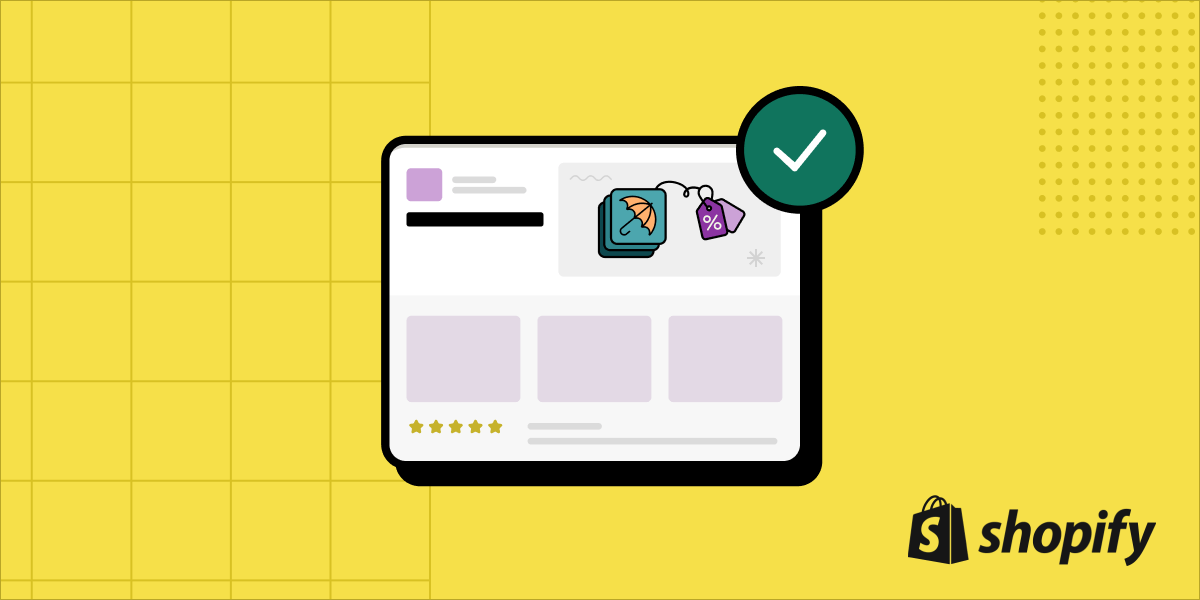
In the second part of our two-part guide of how to pass the Shopify app store review on the first try, we’ll focus on how to create a compelling listing that will grab the attention of potential merchants.
If you missed the first part, Is your app ready from a technical perspective?, it covers the technical requirements and most common development and testing pitfalls to avoid for your app to get approved.
Is your app listing content ready for review?
Once you're confident your app meets Shopify’s technical and security requirements, the next step is to prepare your app store listing. This is important because it helps to convince potential merchants to install your app. The listing should clearly explain what your app does, how it can benefit them, and why it stands out from other similar apps. This will help to increase your app's visibility and make it more appealing to merchants.
There are several common pitfalls here, so let’s learn what to look out for.
Better shipped than perfect
First of all, it’s useful to know that you can change your listing after it’s been approved. We suggest you focus first on getting it right, not making it perfect. This approach can save you time and help ensure that your app is available to potential customers as quickly as possible. We suggest you use Shopify’s image and video template files to ensure your screenshots and videos meet Shopify’s requirements.
The anatomy of a listing
While creating the different elements of your app listing, it can be difficult to visualize how they will all come together on the final listing page. To help with this, we recommend looking at the anatomy of a Shopify app listing to understand where each piece of information goes, and what it will look like. This can be useful when you're filling out the listing form, as it can help you to avoid making mistakes or leaving out important information.
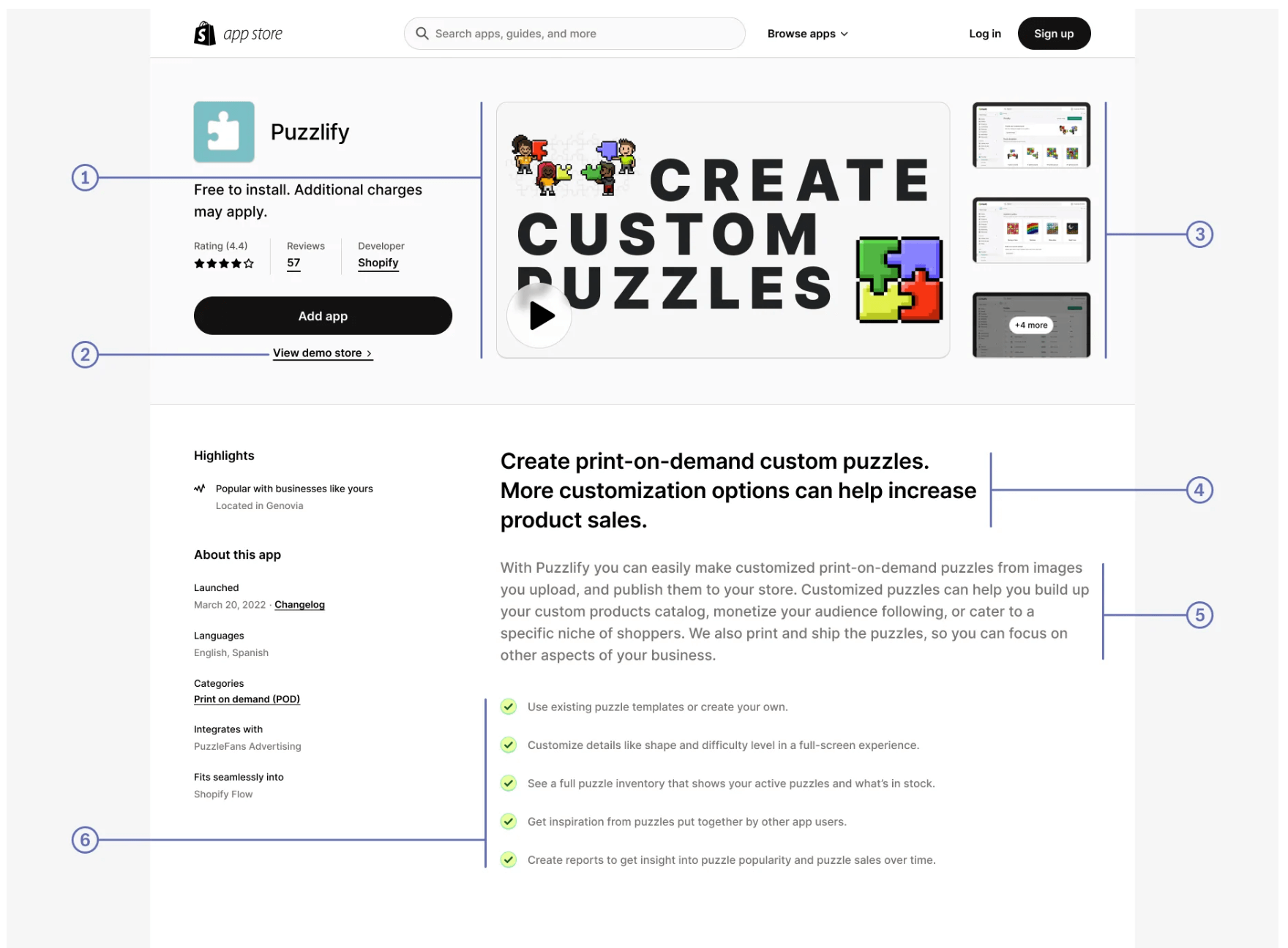
Important rules and best practices
When writing your content, it’s important to know that Shopify has strict rules for what you can and can’t include in your app listing. Did you e.g. know you’re not allowed to include Shopify’s logo, or that your app can be rejected for showing a myshopify.com URL in a screenshot? To ensure that your listing complies with the rules, it's important to read them carefully before you start creating your content. This will help you avoid wasting time on creating content that doesn't meet the requirements.
We also recommend double-checking your final listing content against the guidelines before you submit to make sure that you haven't missed anything. It's important to remember that these are rules, not recommendations, and if your listing doesn't comply with them, Shopify will reject it.
When it comes to the content itself, there are many ways to make it shine. First of all, go check a couple of popular apps for inspiration. Remember that merchants are looking to solve a problem, so explain how your app can do that, not how it works. And why not use AI like ChatGPT to improve on what you can come up with yourself? Write a draft you think would be good enough to use in your listing, and then ask ChatGPT to improve it.
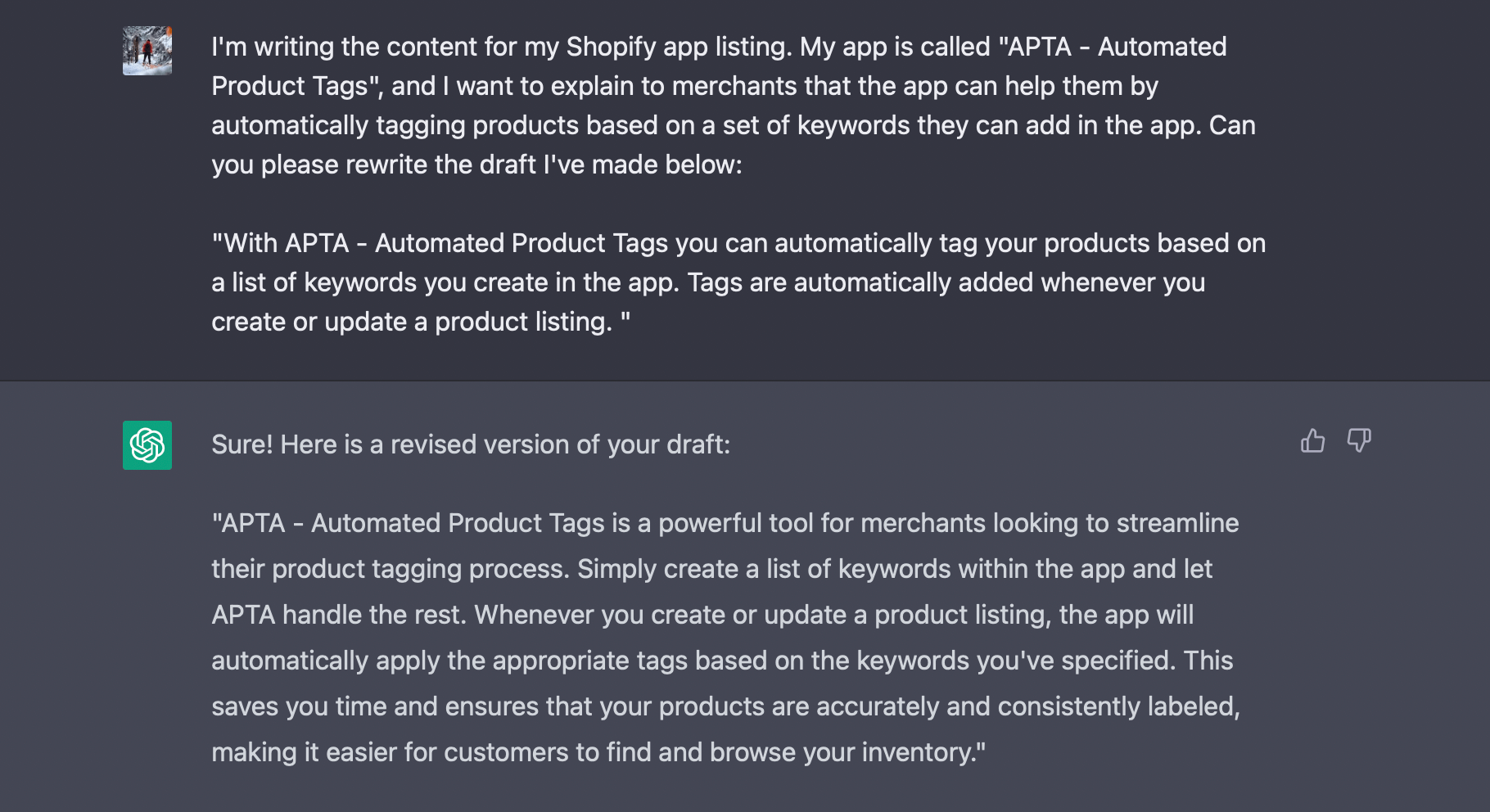
Remember to stick to the facts and not exaggerate what your app can do, or what results merchants should expect. If you do, you’re risking getting unsatisfied merchants that end up uninstalling your app, and possibly also leaving negative reviews!
Demo store bliss
If your app has a storefront component, you should set up a demo store that allows merchants to see what your app looks like when it’s in use. Even if your app only touches a specific part of the storefront experience, spend some time making the rest of the test store look legitimate. If you don’t, merchants may notice and be discouraged by a lack of attention to detail, even if it is not directly related to the functionality of your app. And even if you think it’s clear where to go and what to do to experience how your app works, merchants may not know, so be sure to provide them with clear instructions. If they’ve come this far, you don’t want to lose them.
Help the Shopify review team
Once you reach the very end of the listing page, there’s a field to provide instructions to Shopify’s tester. Be sure to leave detailed instructions on how they should test your app based on how merchants would use it.
Expert Tip: Create a quick screen recording where you show and explain how the review team should test your app.
A few last checks
Double-check that you have provided contact details, and that they don’t include the Shopify logo, or the word ‘Shopify’ anywhere. Also check that your app icon and name are identical in the partner dashboard, and on the listing page.
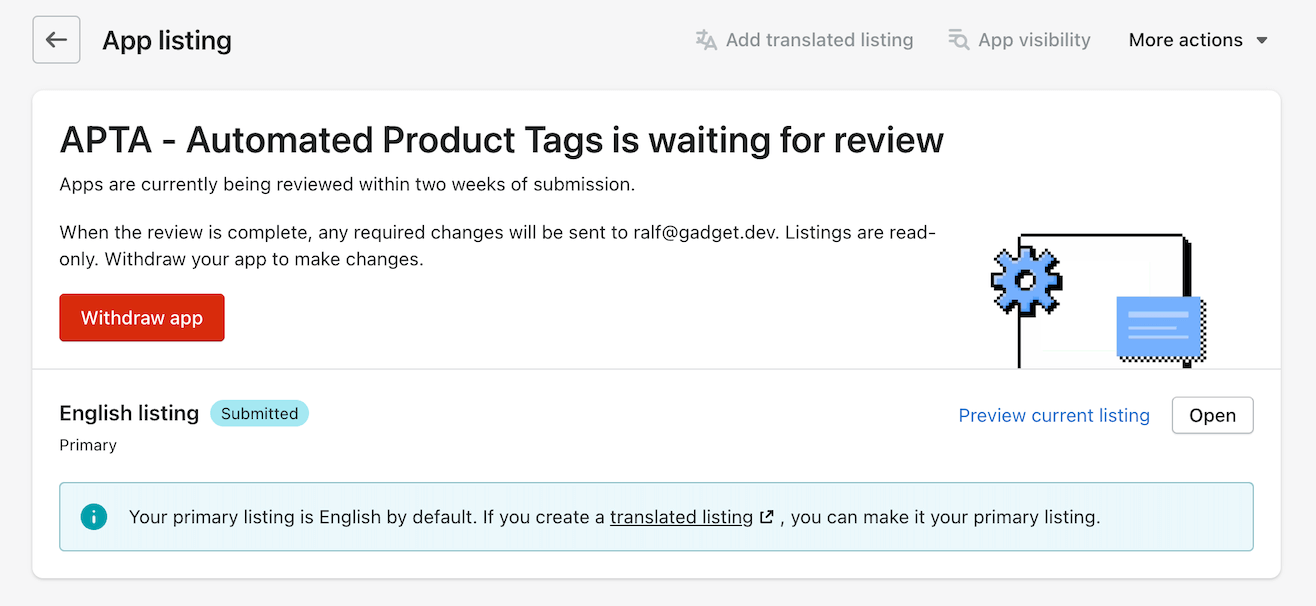
Congratulations, you’re ready to submit your app!
If you’ve made it this far you’re ready to submit your app! The review process typically takes about two weeks, and you will receive feedback from Shopify's review team via email if any changes are required, or if there are updates to the status of your app. And if you generated performance scores during the testing, this is where you should provide information about the score before and after your app was installed on a test store.
What if my app gets rejected?
If you've followed the steps outlined in this blog post, you should have a good chance of getting your app approved on the first attempt. However, don’t worry if your app is rejected; it’s quite common. Shopify will provide you with feedback on what part of your app or listing failed, and what you need to do to fix it.
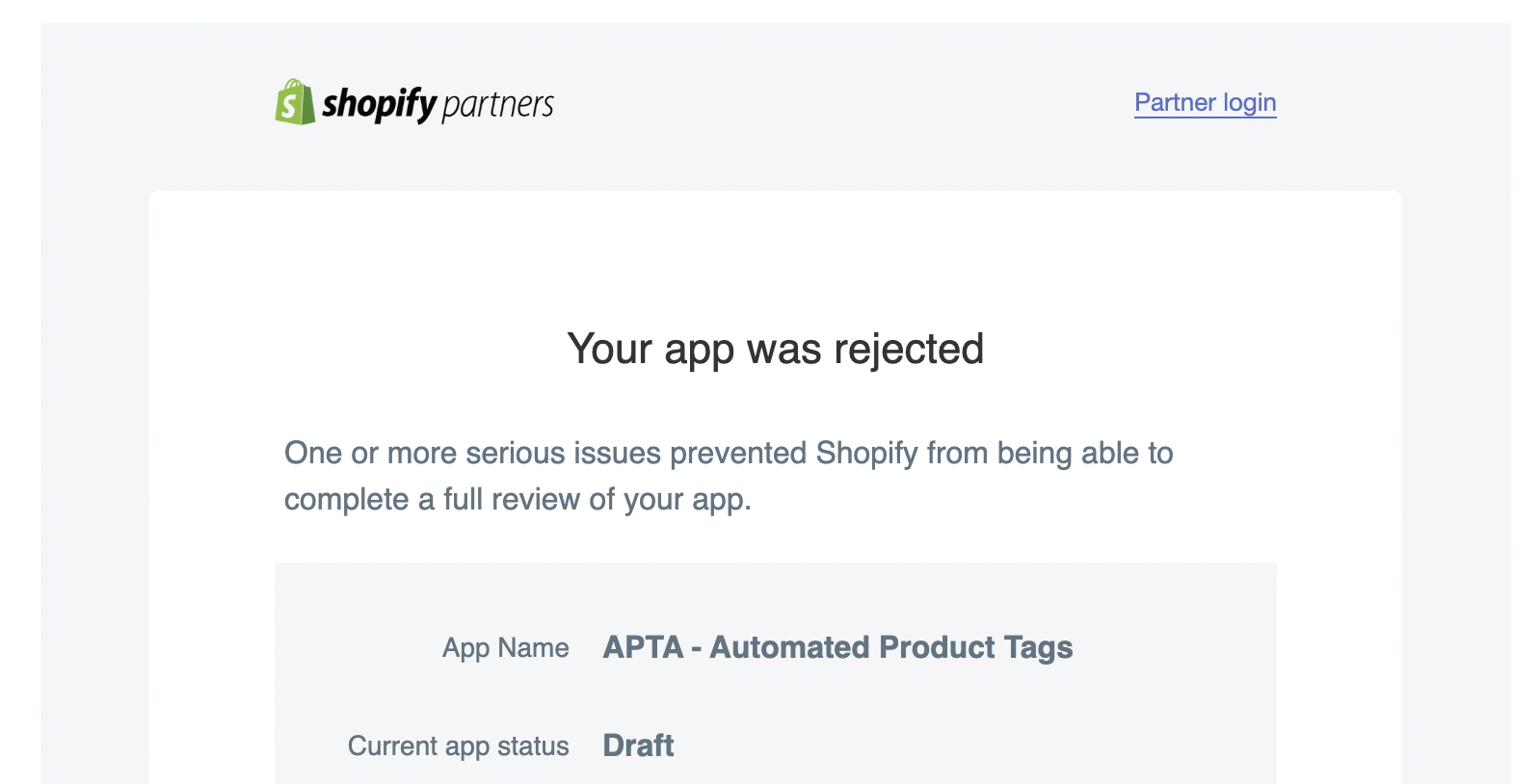
It's important to make sure that you address these issues, and that you resubmit your app only after they’ve been fixed. Attempting to resubmit an app without addressing the issues can result in a temporary ban from the app submission process, not a great place to be. Take the time to make the necessary changes and resubmit your app only when it is ready.
It’s the beginning of something new
Once your app is approved, it will be automatically listed on the app store. If you want, you can unlist it. Merchants can still install it, it just won’t show up on the app store.
And remember that you can edit your app and your app store listing after they’ve been approved, so keep building the app and tweaking the listing content to grow your app. Congratulations on having successfully launched your app, and good luck!
If you have any questions about building Shopify apps, or listing them in the app store, reach out to us on our developer Discord.








